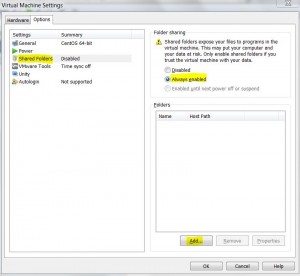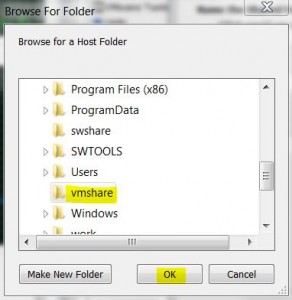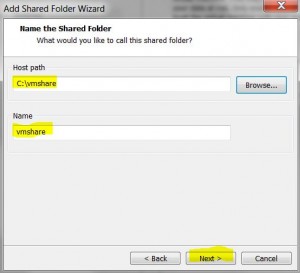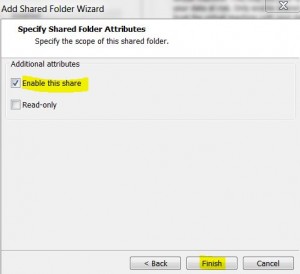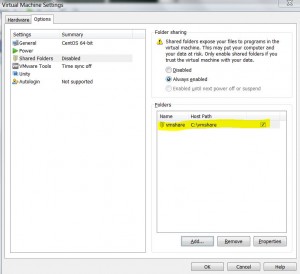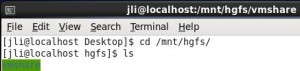Contents
On the Windows Machine
* Follow this post to setup a shared folder, e.g. c:\vmshare, on Windows machine.
On VMPlayer
* Select VM machine
* Click Edit virtual macine settings
* Select Options tab
* Select Shared Folders > Always enabled
* Click Add… button
* Browse to the shared folder created previously and click OK button.
* Name the shared folder, e.g. vmshare and click Next
* Make sure Enable this share is checked before click Finish button:
On Guest VM
* Start VM and login as a user
* Change directory to /mnt/hgfs
* Shared folder should have been automatically mounted as