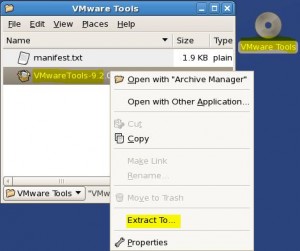Contents
Install VMPlayer
* Download VMPlayer 4.0.1., e.g. VMware-player-4.0.1-528992.exe, from VMWare download site.
* Double click the downloaded file, i.e. VMware-player-4.0.1-528992.exe, to install.
* Require restart to finish install.
Download CentOS 5.6 VMWare Image
* Download CentOS 5.6, server install from ThoughtPolice VMWare Images download site, e.g. 64-bit: centos-5.6-x86_64-server.zip, 456M.
* Unzip into a local directory, e.g. into c:\vm
* Open it with VMPlayer
* Start the downloaded CentOS VM
* Click Yes when prompted to download VMware Tools
Create a New VM From ISO Images
* See this post
Configure CentOS
Update CentOS
# Update yum list yum update
Install GNOME Desktop
yum grouplist yum groupinstall "X Window System" "GNOME Desktop Environment" # Start desktop manually startx # Start desktop automatically: setup default run level to 5 vi /etc/inittab id:5:initdefault:
Install VMTools
* Extract CD content from Desktop:
* Or extract manually from command line
– If in desktop mode, press ctr-alt-backspace to exit.
# Mount cdrom mount /dev/cdrom /mnt # Create a temp directory cd mkdir vmtools # Untar cd vmtools tar zxf /mnt/VMwareTools-8.8.1-528969.tar.gz # Unmount umount /mnt
* Install:
# Install cd vmware-tools-distrib ./vmware-install.pl # accept all defaults # Enter screen resolution when prompted, e.g. 1440x900
Adjust Desktop Display
* Adjust Display by selecting System > Administration > Display
* Select Hardware tab:
– Monitor type: LCD Panel 1920×1080
– Video Card: VMware SVGA II Adapter
* Select Settings tab:
– Resolution: 1440×900
– Color Depth: Millions of Colors
References
* VMWare images from ThoughtPolice
* http://www.vmware.com/support/ws4/doc/new_guest_tools_ws.html
* Overview of VMtools