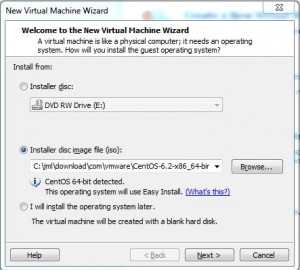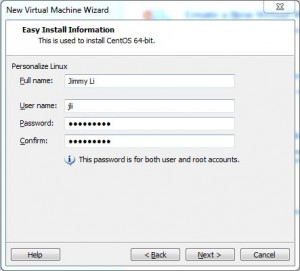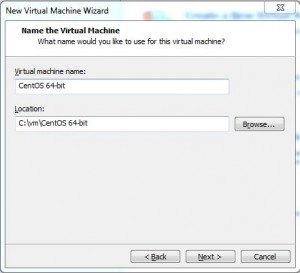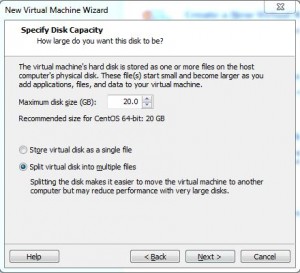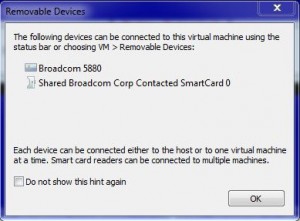Download CentOS 6.2 ISO Image Files
* Download CentOS 6.2 ISO image files from CentOS mirror sites
* For example, download following two ISO image files from http://ftp.usf.edu/pub/centos/6.2/isos/x86_64/:
– CentOS-6.2-x86_64-bin-DVD1.iso
– CentOS-6.2-x86_64-bin-DVD2.iso
Create a New CentOS 6.2 VM
* Open VMPlayer, e.g 4.0.1
* Select File > Create New Virtual Machine…
* Select Installer disc image file (iso) and browse to CentOS-6.2-x86_64-bin-DVD1.iso
* Click Next and enter initial user name and password, e.g. welcome1
* Click Next and enter Virtual machine name and location
* Click Next and specify disk capacity
* Click Next and verify vm settings. Click Customize Hardware… button if you need to do customization.
* Click Finish to start creating vm
* Click OK if prompted with Removable Device dialog
Configure CentOS
* See this post