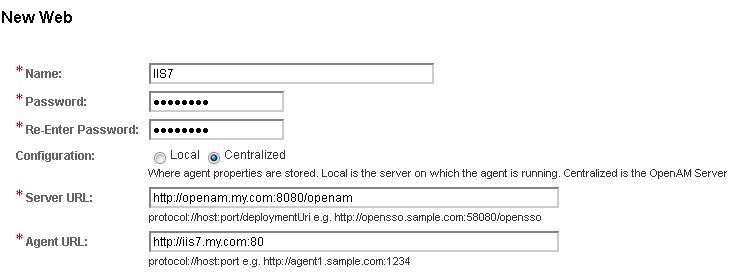Contents
Install IIS 7
* OS: Windows 2008R2
* Add roles:
Web Server (IIS) with:
– Application Development
* Add to hosts file:
192.168.1.7 openam.my.com 192.168.1.35 iis7.my.com
Create IIS Agent Profile
* Login OpenAM
* Go to : Access Control > / (Top Level Realm) > Agents > Web tab
* Add a new Web agent named IIS7:
– Note that you need to specify port number in both Server and Agent URL even for default ports 80 and 443
* Select new agent and enable SSO Only Mode
* If web server is behind a load balancer then
– Go to Advanced tab
– Select all Load Balancer options
Install OpenAM Agent
* Download IIS Web Policy Agent, e.g. IIS_WINNT_64bit_4.0.0.zip, from ForgeRock download site.
* Unzip iis_agent folder to, e.g. C:\prog, directory
* For SSL support (e.g. OpenAM uses HTTPS),
– Download pre-compiled openssl for Windows, e.g. from here, e.g. openssl-1.0.2k-x64_86-win64.zip.
– Copy following Openssl dll files:
libeay32.dll
ssleay32.dll
to:
C:\Windows\SysWOW64 (for 32 bit Openssl)
C:\Windows\system32 (for 64 bit Openssl)
– Run iisreset in order for IIS to pickup Openssl dll files
* Create a new password file named iis7pass.txt. Enter password in the file, e.g. Wx1
* Open a privileged command window
* Go to C:\prog\iis_agent\bin
Interactive Install
agentadmin.exe --i Installation parameters: OpenAM URL: http://openam.my.com:8080/openam Agent URL: http://iis7.my.com:80 Agent Profile name: IIS7 Agent realm/organization name: / Agent Profile password source: C:\prog\iis_agent\iis7pass.txt Confirm configuration (yes/no): [no]: yes Validating... Validating... Success. Cleaning up validation data... Creating configuration... Installation complete.
* Don’t forget iisreset
Silent Install
# Find which site to install agent into agentadmin.exe --n IIS Server Site configuration: Number of Sites: 1 id: 1 name: "DEFAULT WEB SITE" # Silent install agentadmin.exe --s "1" "http://openam.my.com:8080/openam" "http://iis7.my.com:80" "/" "IIS7" "C:\prog\iis_agent\iis7pass.txt" --changeOwner --acceptLicence
* Don’t forget iisreset
Web Site Authentication
* Login IIS server
* Open IIS Manager
* Select the web site
* Enable anonymous authentication type for the site
* Disable all other authentication types for the site
Test
* Point browser to agent URL, e.g. http://iis7.my.com:80
* You’ll be prompted to login OpenAM
* Once logged in, you’re redirected to agent site
Agentadmin Commands
List Web Sites
agentadmin.exe --n IIS Server Site configuration: Number of Sites: 1 id: 1 name: "DEFAULT WEB SITE"
List Installed Agents
agentadmin.exe --l OpenAM Web Agent configuration instances: id: agent_1 configuration: C:\prog\iis_agent\bin\..\instances\agent_1 server/site: 2
Disable Agent
* This does not work in version 4.0.0
agentadmin.exe --d agent_1Enable Agent
agentadmin.exe --e agent_1 Enabling agent_1 module configuration in site 2... Done.
Remove Agent
agentadmin.exe --r agent_1 Warning! This procedure will remove agent_1 configuration from IIS Site 2. Continue (yes/no): [no]: y Removing agent_1 configuration... Removing agent_1 configuration... Done.
Remove All Agent
agentadmin.exe --g