Contents
Download and Install
* Download the nightly built from here. The official release does not seem to work. I downloaded Windows binary zip (no JRE).
* Unzip into a local directory.
Configure soapUI for Kerberos Authentication
Set JAVA_HOME Env Var
* Set JAVA_HOME env var and point to your java home directory.
For example, JAVA_HOME=C:\Program Files\Java\jdk1.6.0_45
* Alternatively, you can set JAVA in soapui.bat script .
– Make sure the value is not quoted since the script will quote it later:
set JAVA=C:\Program Files\Java\jdk1.6.0_45\jre\bin\java
Setup login.conf File
* Navigate to soapUI bin directory.
* Create a new file named login.conf with following content:
com.sun.security.jgss.krb5.initiate { com.sun.security.auth.module.Krb5LoginModule required doNotPrompt=false storePass=true debug=false useTicketCache=true; };
Setup krb5.conf File
* Navigate to soapUI bin directory.
* Create a new file named krb5.conf with following content for Windows 2008 KDC:
[libdefaults] default_realm = MYTEST.LOCAL default_tkt_enctypes = rc4-hmac default_tgt_enctypes = rc4-hmac permitted_enctypes = rc4-hmac [realms] MYTEST.LOCAL = { kdc = mytest.local default_domain = mytest } [domain_realm] .mytest = MYTEST.LOCAL
Setup soapui.bat Script
* Navigate to soapUI bin directory.
* Open soapui.bat file
* Add to set JAVA_OPTS section:
set JAVA_OPTS=%JAVA_OPTS% -Dwsi.dir="%SOAPUI_HOME%..\wsi-test-tools" set JAVA_OPTS=%JAVA_OPTS% -Djavax.security.auth.useSubjectCredsOnly=false set JAVA_OPTS=%JAVA_OPTS% -Djava.security.auth.login.config=login.conf set JAVA_OPTS=%JAVA_OPTS% -Djava.security.krb5.conf=krb5.conf rem set JAVA_OPTS=%JAVA_OPTS% -Djava.security.krb5.debug=true
Use to Consume a Test Web Service
Prerequisites
* Log in Windows client machine as a regular domain user.
– Make sure you are not logged in as domain administrator.
* Check registry key allowtgtsessionkey is set to 1:
HKEY_LOCAL_MACHINE\System\CurrentControlSet\Control\Lsa\Kerberos\Parameters Value Name: allowtgtsessionkey Value Type: REG_DWORD Value: 0x01
Use soapUI
* Start soapUI by double clicking soapui.bat or running it from command shell.
* Create a regular soapUI project to hit the test web service.
* Make sure Authenticate Preemptively is not checked in File > Preferences > HTTP Settings:
* If you are consuming HTTPS web services, make sure you set the trust store from File > Preferences > SSL Settings:
* Open soap request window, e.g. Request 1
* Click Aut button located to the lower left corner of the request window. Select or enter:
– Authorization Type: NTLM/Kerberos
– Username: <your user name here, e.g Jimmy.Li>
– Password: <leave blank, since authentication will use Windows Kerberos ticket>
– Domain: <leave blank, this could be used for cross domain Kerberos authentication>


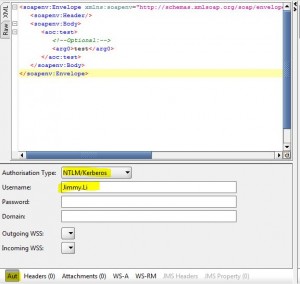
Nice article! I’m using SoapUI 4.6.3, but can’t get Kerberos to work on my company network. Using SoapUI’s request Authentication Type ‘NTLM’ works, but ‘SPNEGO/Kerberos’ does not. Can you verify your sample works with 4.6.3?