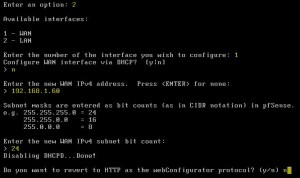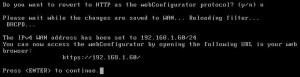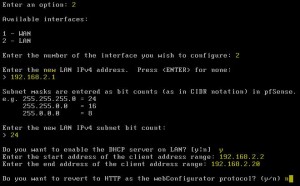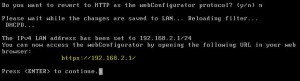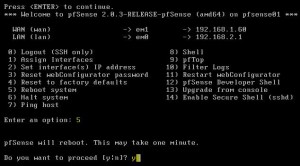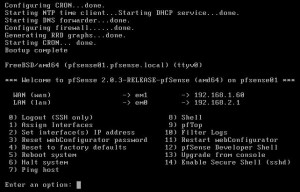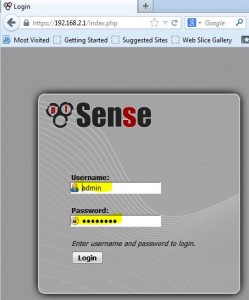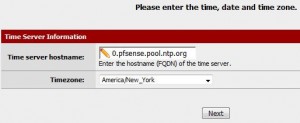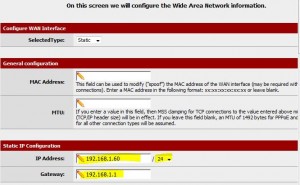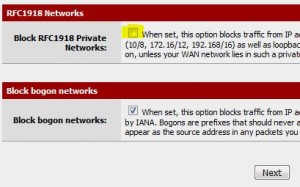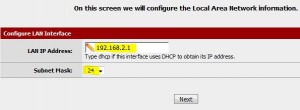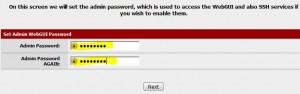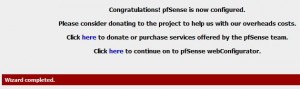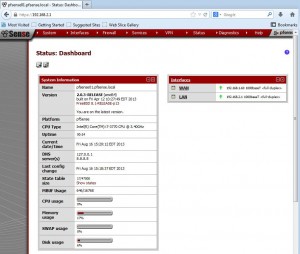Contents
Overview
* See http://www.pfsense.org/
Install pfSense VMware Virtual Machine
Download ova File
* Download ova file from here, e.g. pfSense-2.0.3-RELEASE-amd64.ova
Deploy Virtual Machine
* Deploy to: ESXi 5
– Name: pfsense01
– CPUs: 1
– Memory: 512 MB (could be 256 MB)
pfSense default configuration
By default pfSense will have the following configuration:
* WAN is configured as DHCP client, all incoming connections are blocked by default.
* LAN is configured at 192.168.1.1/24 and acts as DHCP-Server and offers a DNS-forwarder.
* OPTx interfaces are disabled, you have to enable and configure them at the webgui.
* WebGUI runs at port 80, username is “admin“, password “pfsense“.
* SSH is disabled.
Initial Machine Setup
* Bootup VM
Configure WAN
* Enter an option: 2
* Enter the number of the interface you with to configure: 1
* Configure WAN interface via DHCP? [y|n]: n
* Enter the new WAN IPv4 address: 192.168.1.60
* Enter the new WAN IPv4 subnet bit count: 24
* Do you want to revert to HTTP as the webConfigurator protocol? (y/n): n
Configure LAN
* Enter an option: 2
* Enter the number of the interface you with to configure: 2
* Enter the new LAN IPv4 address: 192.168.2.1
* Enter the new LAN IPv4 subnet bit count: 24
* Do you want to enable the DHCP server on LAN? [y|n]: y
* Enter the start address: 192.168.2.2
* Enter the end address: 192.168.2.20
Reboot
* Select option 5 to reboot server.
Initial Web Setup
* Setup a client machine using 192.168.2.1 as both gateway and DHCP server.
* From client machine, login https://192.168.2.1 as admin/pfsense
* Enter
– Hostname: pfsense01
– Domain: pfsense.local
– Primary DNS Server: 8.8.8.8
* Setup NTP:
– Time server hostname: 0.pfsense.pool.ntp.org
– Timezone: America/New_York
* Setup WAN:
– IP Address: 192.168.1.60/24
– Gateway: 192.168.1.1
– Since this is a home private network, unblock RFC1918 private networks:
* Setup LAN:
– LAN IP Address: 192.168.2.1
– Subnet Mask: 24
* Enter LAN admin console password:
* Reload configuration:
* Dashboard:
References
* pfSense
* Installing pfSense
* vCloud Director Howto: Load balancing with free pfSense
* Install and Configure pfSense in Your Home Network