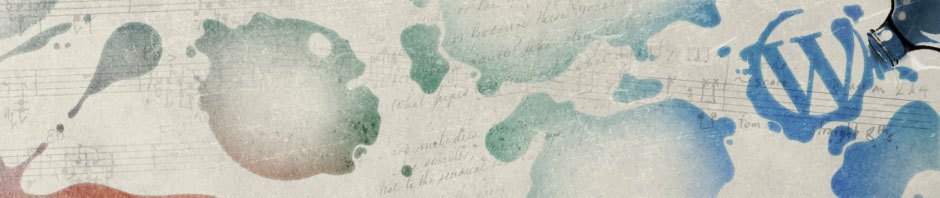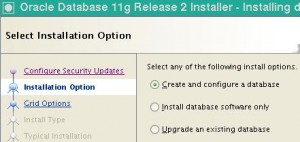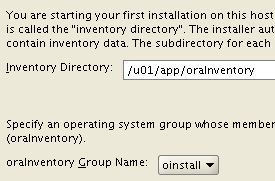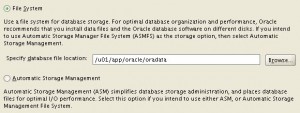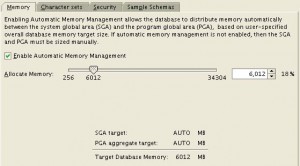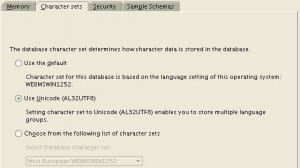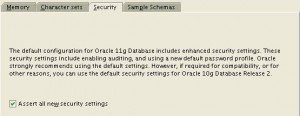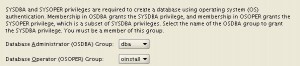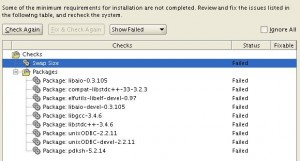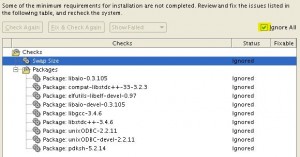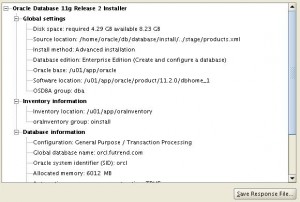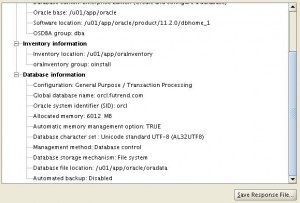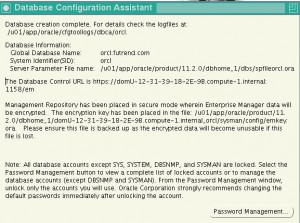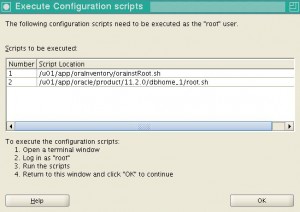Contents
Linux Box Info
# uname -m x86_64 # uname -r 2.6.32-276.el6.x86_64 # cat /proc/version Linux version 2.6.32-276.el6.x86_64 (mockbuild@x86-012.build.bos.redhat.com) (gcc version 4.4.6 20120305 (Red Hat 4.4.6-4) (GCC) ) #1 SMP Tue May 29 17:38:19 EDT 2012 # grep MemTotal /proc/meminfo MemTotal: 35127936 kB # cat /etc/redhat-release Red Hat Enterprise Linux Server release 6.3 (Santiago) # free total used free shared buffers cached Mem: 35127936 4363596 30764340 0 107384 3662592 -/+ buffers/cache: 593620 34534316 Swap: 0 0 0 # df -h /dev/shm Filesystem Size Used Avail Use% Mounted on none 17G 0 17G 0% /dev/shm
Install Dependencies
X11 Dependencies
yum install xorg-x11-xauth.x86_64 xorg-x11-server-utils.x86_64Library Dependencies
yum install binutils-* compat-libcap* compat-libstdc++-* compat-libstdc++-* gcc-* gcc-c++-* glibc-* glibc-* glibc-devel-* glibc-devel-* ksh libgcc-* libgcc-* libstdc++-* libstdc++-* libstdc++-devel-* libstdc++-devel-* libaio-* libaio-* libaio-devel-* libaio-devel-* make-* sysstat-*
Prepare Swap File
* Prepare swap if needed:
# Remote swap file if installed swapoff /swapfile rm /swapfile # Add 6 GB swap space. 1024 * 6000 = 6144000 dd if=/dev/zero of=/swapfile bs=1024 count=6144000 /sbin/mkswap /swapfile /sbin/swapon /swapfile /sbin/swapon -s # Add to <em>/etc/fstab</em>: /swapfile swap swap defaults 0 0 # Check new swap free -m grep SwapTotal /proc/meminfo
Setup Kernel Parameters
Check Kernel Parameters
* Create a shell script checkkm.sh with content:
#!/bin/sh /sbin/sysctl -a | grep sem /sbin/sysctl -a | grep shm /sbin/sysctl -a | grep file-max /sbin/sysctl -a | grep ip_local_port_range /sbin/sysctl -a | grep rmem_default /sbin/sysctl -a | grep rmem_max /sbin/sysctl -a | grep wmem_default /sbin/sysctl -a | grep wmem_max
* Run it to get current kernel parameters:
chmod u+x checkkm.sh ./checkkm.sh kernel.sem = 250 32000 32 128 kernel.shmmax = 68719476736 kernel.shmall = 4294967296 kernel.shmmni = 4096 kernel.shm_rmid_forced = 0 vm.hugetlb_shm_group = 0 fs.file-max = 3465274 net.ipv4.ip_local_port_range = 32768 61000 net.core.rmem_default = 229376 net.core.rmem_max = 131071 net.core.wmem_default = 229376 net.core.wmem_max = 131071
Configure New Kernel Parameters
* Adjust kernel parameters by adding to /etc/sysctl.conf:
kernel.sem = 250 32000 100 128 fs.aio-max-nr = 1048576 fs.file-max = 6815744 net.ipv4.ip_local_port_range = 9000 65500 net.core.rmem_default = 262144 net.core.rmem_max = 4194304 net.core.wmem_default = 262144 net.core.wmem_max = 1048576
* Restart box
shutdown -r nowSetup Oracle User and Groups
Create OS Groups and Users
groupadd -g 500 oinstall groupadd -g 501 dba useradd -u 500 -g oinstall -G dba -d /home/oracle oracle -s /bin/bash # Set oracle password (mycom1) passwd oracle
Check oracle User Limits
* Create a new shell script named oralimits.sh:
#!/bin/sh echo ulimit -Sn ulimit -Sn echo ulimit -Hn ulimit -Hn echo ulimit -Su ulimit -Su echo ulimit -Hu ulimit -Hu echo ulimit -Ss ulimit -Ss echo ulimit -Hs ulimit -Hs
* Run it to get current user limits:
chmod u+x oralimits.sh ./oralimits.sh ulimit -Sn 1024 ulimit -Hn 4096 ulimit -Su 1024 ulimit -Hu 274060 ulimit -Ss 10240 ulimit -Hs unlimited
Adjust User Limits
* Adjust user limits by adding to /etc/security/limits.conf:
oracle soft nproc 2047 oracle hard nproc 16384 oracle soft nofile 1024 oracle hard nofile 65536 oracle soft stack 10240
Create Directory Structure
mkdir -p /u01/app/ chown -R oracle:oinstall /u01/app/ chmod -R 775 /u01/app/
Setup oracle User Env
* Add to oracle user ~/.bashrc file:
export ORACLE_BASE=/u01/app/oracle export ORACLE_SID=orcl
Install Oracle
* Download Oracle 11gR2 for Linux x86-64 from Oracle download site.
* Unzip both zip files to the same directory:
unzip linux.x64_11gR2_database_1of2.zip unzip linux.x64_11gR2_database_2of2.zip
* Start installer
cd database ./runInstaller
Screens
* Uncheck I wish to receive security updates via My Oracle Support.
* Click Yes on Email not specified warning.
* Select Create and configure database.
* Select Server class.
* Select Single instance database.
* Select Advanced install.
* Select English
* Select Enterprise Edition
* Accept Oracle base: /u01/app/oracle
* Accept Oracle home: /u01/app/oracle/product/11.2.0/dbhome_1
* Accept Inventory directory: /u01/app/oraInventory
* Select General purpose / Transaction processing
* Enter Global database name: orcl.mycom.com
* Select SID: orcl
* Select File System, not Enable Automatic Memory Management
* Memory setting:
* Character set:
* Security setting:
* Check Create database with sample schemas
* Select Use Database Control for database management
* Accept default data file directory.
* Select Do not enable automatic backups.
* Select Use same password for all accounts: mycom1
* Accept default groups.
* You may see check failed:
* Ignore check fails:
* Summary:
* Unlock user if needed:
* Run two shell scrips as root user:
Update Env Variables
export ORACLE_BASE=/u01/app/oracle export ORACLE_SID=orcl export ORACLE_HOME=$ORACLE_BASE/product/11.2.0/dbhome_1 export PATH=$ORACLE_HOME/bin:$PATH
Check Install
* Start database:
sqlplus / as sysdba startup
* Start listener:
lsnrctl start
* Use sqlplus:
sqlplus / as sysdba sqlplus scott/tiger
EM Console
* Start EM Console:
emctl start dbconsole
* EM Console cannot be access outside of EC2.
* EM Console URL:
https://www.my.com:1158/em/console
* See this post on how to reconfigure EM
Setup Auto Start
Login as oracle user
* Create /home/oracle/scripts directory to hold startup scripts:
mkdir -p /home/oracle/scripts
* Create startup.sh
cd /home/oracle/scripts vi startup.sh
#!/bin/bash # Oracle SID value needs to match in /etc/oratab and is case sensitive export ORACLE_SID=orcl ORAENV_ASK=NO . oraenv ORAENV_ASK=YES # Start Listener lsnrctl start # Start Database sqlplus / as sysdba << EOF STARTUP; EXIT; EOF # Start EM emctl start dbconsole
* Create shutdown.sh
vi shutdown.sh
#!/bin/bash # Oracle SID value needs to match in /etc/oratab and is case sensitive export ORACLE_SID=orcl ORAENV_ASK=NO . oraenv ORAENV_ASK=YES # Stop EM emctl stop dbconsole # Stop Database sqlplus / as sysdba << EOF SHUTDOWN IMMEDIATE; EXIT; EOF # Stop Listener lsnrctl stop
* Set permissions:
chmod u+x /home/oracle/scripts/startup.sh /home/oracle/scripts/shutdown.sh
Login as root User
* sudo to root user
su -* Turn on orcl in /etc/oratab file.
orcl:/u01/app/oracle/product/11.2.0/dbhome_1:Y
* Create /etc/init.d/dbora
vi /etc/init.d/dbora
#!/bin/sh # chkconfig: 345 99 10 # description: Oracle auto start-stop script. # ORA_OWNER=oracle case "$1" in 'start') # Start the Oracle databases: # The following command assumes that the oracle login # will not prompt the user for any values su - $ORA_OWNER -c "/home/oracle/scripts/startup.sh >> /home/oracle/scripts/startup_shutdown.log 2>&1" touch /var/lock/subsys/dbora ;; 'stop') # Stop the Oracle databases: # The following command assumes that the oracle login # will not prompt the user for any values su - $ORA_OWNER -c "/home/oracle/scripts/shutdown.sh >> /home/oracle/scripts/startup_shutdown.log 2>&1" rm -f /var/lock/subsys/dbora ;; esac
* Set file permission:
chmod 750 /etc/init.d/dbora
* Add service with chkconfig command:
chkconfig --add dboraTest
* Test dbora script:
service dbora stop service dbora start
* Reboot to test
* See this article for more details.
Uninstall
cd /opt/app/oracle/product/11.2.0/dbhome_1/deinstall ./deinstall # Accept all defaults
Silent Mode
* Save a response file, e.g. db.rsp, from previous install
* Run installer in silent mode and point to response file:
./runInstaller -silent -responseFile ~/db.rsp
* Login as root and execute the following commands to finish the install:
#!/bin/sh #Root scripts to run /u01/app/oraInventory/orainstRoot.sh /u01/app/oracle/product/11.2.0/dbhome_1/root.sh
Issues
cannot restore segment prot after reloc: Permission denied
* Cause: SELinux is turned on
* Possible solution: set SELinix to permissive mode
– Temporarily:
#setenforce 0
– Permanently:
vi /etc/sysconfig/selinux
SELINUX=permissiveReferences
* Quick Installation Guide 11g Release 2 (11.2) for Linux x86-64
* Oracle Database 11g Release 2 (11.2) Document Library
* Oracle Database Download Site