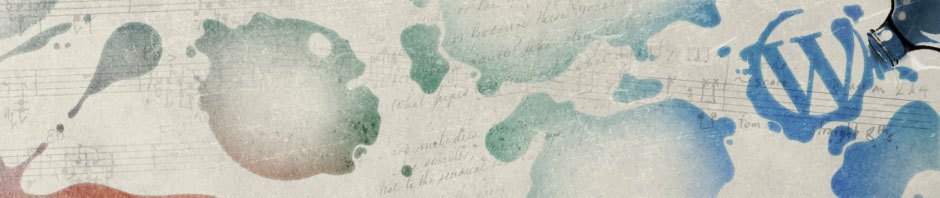Create a Webcenter Application and Project
* Create a new Webcenter application according to this post. Name the name app wc.session.sharing.test
* Right click Portal project and select Project Properties > Deployment > wc.session.sharing.test_webapps (WAR File) > Edit, set web context root to ssPortal for session sharing portal:
Import appA Web Application
* Import appA.war into a new project named appA.
* Set its web context root to appA
* See this post for additional info
* Add the following scriplet to appA > Web Content > admin > auth.jsp right before the </body> to enumerate and print out session attribute names.
<% java.util.Enumeration attrs = session.getAttributeNames(); for (Enumeration e = session.getAttributeNames(); e.hasMoreElements() ;) { %> Next element: <%= e.nextElement() %> <br/> <% } %>
Package EAR
* Add appA to application assembly:
Application Properties > Deployment > wc.session.sharing.test_application1 (EAR File) > Edit… > Application Assembly
* Enable application level session sharing:
– Open Application Resources > Descriptors > META-INF > weblogic-application.xml file
– Click Session on the left side menu
– Check Enable session sharing
Test
* Deploy the application (not just Portal project)
* Login portal: