Add a New Disk
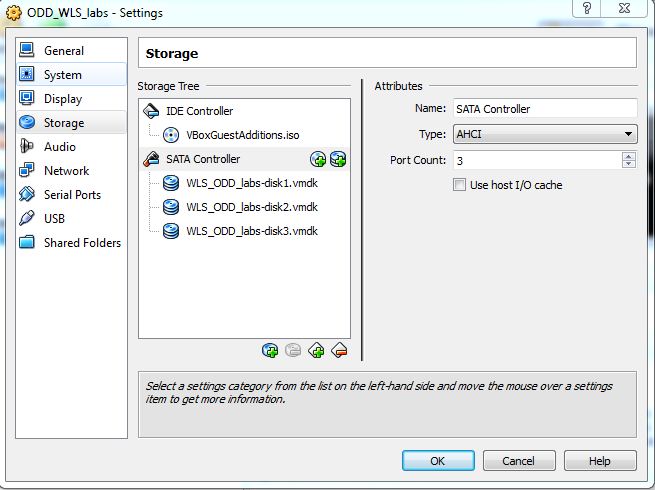
* Make sure VM is shutdown.
* From VirtualBox Manager, open VM settings (right click your VM and select Settings)
* Click Storage on the left hand side panel
* Right click SATA Controller and select Add Hard Disk icon (right hand side icon)
* Click Create new disk
* Select VMDK and click Next
* Select Dynamically allocated and click Next
* Enter disk file location, e.g., C:\VirtualBox VMs\ODD_WLS_labs\WLS_ODD_labs-disk3.vmdk
* Select disk size, e.g. 20 GB
* Click Next then click Create
* Click OK
Partition New Disk
* Start virtual box and log in as root.
ls /dev/sd* /dev/sda /dev/sda1 /dev/sda2 /dev/sdb /dev/sdb1 /dev/sdc # Create partition /sbin/fdisk /dev/sdc ###################### Command (m for help): n Command action e extended p primary partition (1-4) p Partition number (1-4): 1 First cylinder (1-2610, default 1): Using default value 1 Last cylinder or +size or +sizeM or +sizeK (1-2610, default 2610): Using default value 2610 Command (m for help): w The partition table has been altered! Calling ioctl() to re-read partition table. Syncing disks. ###################### ls /dev/sd* /dev/sda /dev/sda1 /dev/sda2 /dev/sdb /dev/sdb1 /dev/sdc /dev/sdc1 # Create file system with label /u01 /sbin/mkfs.ext3 -L /u01 /dev/sdc1
Mount New Partition
Manual Mount
mkdir /u01 mount /dev/sdc1 /u01
Auto Mount
* Append to /etc/fstab
LABEL=/u01 /u01 ext3 defaults 0 0
