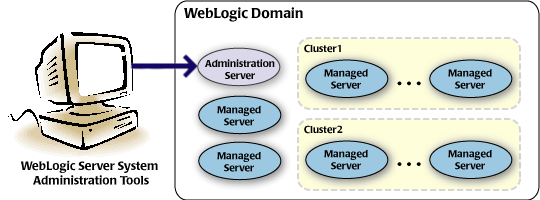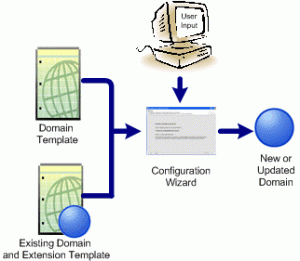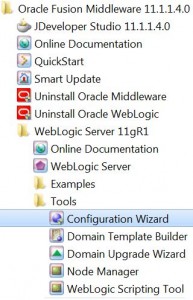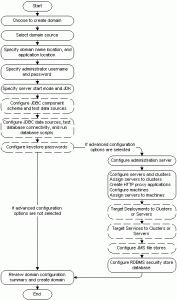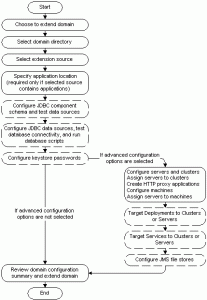Overview
Domains
* Basic administrative unit.
* Contains:
– Exactly one admin server.
– Zero or more managed servers.
– Zero or more clusters
– Logically related resources and services that are manged collectively as one unit.
Configuration Wizard
* Used to create or extend a domain.
* Modes of operation:
– Graphical mode
– Console mode
– Use WLST instead for scripted, silent-mode
* Output directories from wizard:
– autodeploy
– bin: start/stop scripts
– config: config.xml, sub-directories: deployments, diagnostics, jdbc, jms, lib, nodemanager, security.
– console-ext
– init-info: used by Configuration Wizard.
– lib: jars in this directory are made available to whole domain.
– security: domain wide security files.
– servers: one sub-directory for each server in the domain.
– user_staged_config
– user_projects/applications/domain_name
Other Domain Tools
* Create/Extend domains: WLST, unpack command.
* Add/Modify apps/services: Admin Console, WLST/JMX/Ant.
* Manage/Monitor domain health and status: WLDF, Admin Console, Node Manager.
Create Domain
Start Configuration Wizard in Graphical Mode
* Windows
– From Start menu:
– From command line:
cd WL_HOME\common\bin
conifg.cmd* Unix
cd WL_HOME/common/bin export CONFIG_JVM_ARGS=-Djava.security.egd=file:/dev/./urandom sh conifg.sh
Creating a WebLogic Domain in Graphical Mode.
Extend Domain
Start Configuration Wizard in Graphical Mode
* Same as Create Domain as described above.
Extending a WebLogic Domain in Graphical Mode
Updating Startup Scripts on Remote Servers
* When you extend a WebLogic domain in which the Managed Servers are distributed (by using the pack and unpack commands) to remote machines, the startup scripts on the remote machines are not updated automatically.
* To ensure that startup scripts on the remote machines are updated, perform the following steps after extending the domain:
– Delete the Managed Server directories on the remote machines.
– Create a Managed Server template from the extended domain, by using the pack command with the -managed=true option.
– Create Managed Servers on the remote machines, by using the unpack command to unpack the Managed Server template.