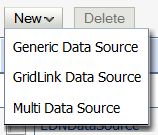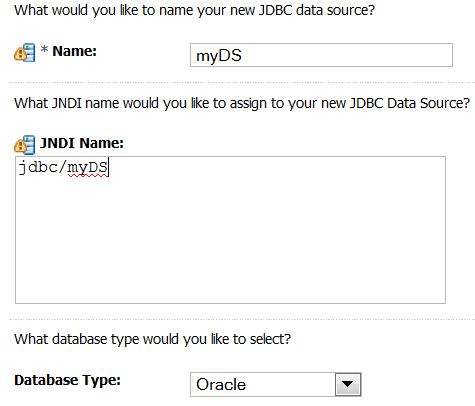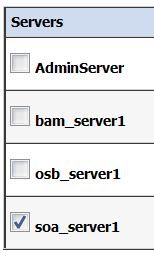* Login Admin Console.
* In Domain Structure pane, click soa_domain -> Services -> Data Sources.
* In Summary of JDBC Data Sources -> Configuration page, click New -> Generic Data Source.
* In JDBC Data Source Properties screen, enter:
– Name: myDS
– JNDI Name: jdbc/myDS
– Database Type: Oracle
* Click Next
* Select
– Database Driver: Oracle’s Driver (Thin XA) for Instance connections; Verions:9.0.1 and later
– Click Next.
* Click Next on Transaction Options screen.
* On Connection Properties screen, enter:
– Database Name: orcl
– Host Name: localhost
– Port: 1521
– Database User Name: scott
– Password: tiger
– Click Next.
* On Test Database Connection screen, click Test Configuration button. Make sure the response is Connection test succeeded.
* Click Next.
* On Select Targets screen, select the target server instance. For example,
* Click Finish.