Intro
WL Domain
* Basic administrative unit
* Consists one or more WL instances
– One Admin Server with Admin Console
– Zero or more Managed Servers
– Zero or more Clusters
* Defines
– Network configuration
– Application deployments
– App services
– Security
– Physical host machines
* Config files stored in configuration directories under the domain directory.
Configuration wizard
– autodeploy: place applications/modules to be auto deployed in this directory.
– bin: contains start/stop scripts etc.
– config
|- config.xml
|- deployments
|- diagnostics
|- jdbc
|- jms
|- lib
|- nodemanager
|- security
– console-ext: contains console extensions used by the Admin Server.
– init-info: used by config wizard
– lib: domain wide jar files
– security
– servers: contains servers in the domain
– user_staged_config
WebLogic Templates
* A template is a JAR file which contains files and scripts required to create or extend a WebLogic domain.
* Domain Template
– Defines full set of resources within a domain
* Extension Template
– Add functionality to an existing domain
* Managed Server Template
– Defines the subset of resources, within a WebLogic domain, that are required to create a Managed Server domain on a remote machine.
WebLogic Domain Tools
* Create domain
– WebLogic Scripting Tool (WLST)
– unpack command
* Extend domain
– WebLogic Scripting Tool (WLST)
* Add applications and services
* Modifying existing settings
– Admin console
– WLST
– JMS
– Ant
* Manage and monitor domain health
– WebLogic Diagnostics Framework (WLDF)
– Admin console
– Node Manager
Create Domain
* For Unix, set CONFIG_JVM_ARGS
-Djava.security.egd=file:/dev/./urandom
* Start Config Wizard
wlhome\common/bin\config.cmd
wlhome/common/bin/config.sh
* Select ‘Create a new WebLogic domain’.
* Select ‘Generate a domain…’ and all three option extensions.
* Enter domain
Name: base_domain
Location: C:\Oracle\Middleware\user_projects\domains
* Enter administrator name and password
Name: weblogic
Password: welcome1
* Select ‘Development mode’. Select ‘Sun JDK 1.6.0_21.
* Select all optional configurations
* Admin server
Name: AdminServer
Listen address: All Local Addresses
Listen port: 7001
SSL enabled: no
* Select ‘UDD’ for JMS distributed destination type
* Add two managed servers:
new_ManagedServer_1/All Local Addresses/7003
new_ManagedServer_2/All Local Addresses/7004
* Add one cluster
new_Cluster_1/unicast/localhost:7003,localhost:7004
* Assign to new_Cluster_1
– new_ManagedServer_1
– new_ManagedServer_2
* Leave Configure Machines screen empty.
* Configure JMS File Stores
WseeFileStore_auto_1/WseeFileStore_auto_1/Cache-Flush
WseeFileStore_auto_2/WseeFileStore_auto_2/Cache-Flush
WseeJaxwsFileStore_auto_1/WseeJaxwsFileStore_auto_1/Cache-Flush
WseeJaxwsFileStore_auto_2/WseeJaxwsFileStore_auto_2/Cache-Flush
* Leave RDBMS security store database disabled.
* Review configuration summary. Click ‘Create’ to create the domain.
References
* WebLogic 11.1.1.4 Documentation
* Creating a WebLogic Domain
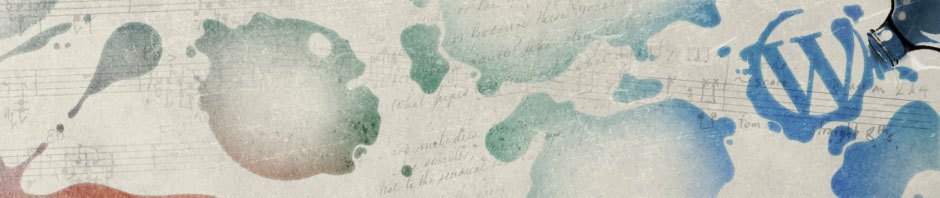
looking for weblogic basics to high level info to gain good knowledge/
how to add managed servers to a machine