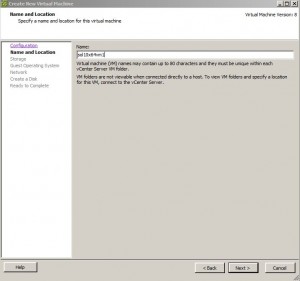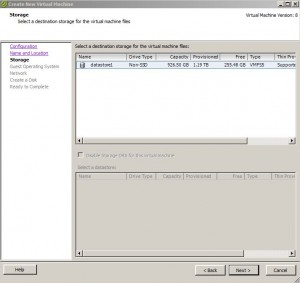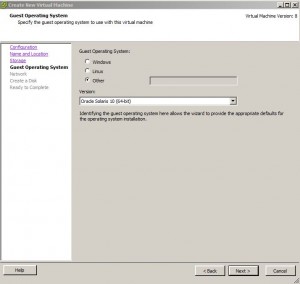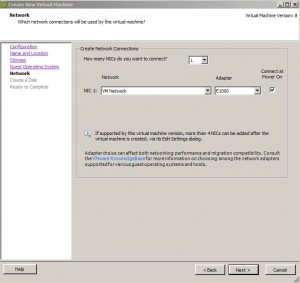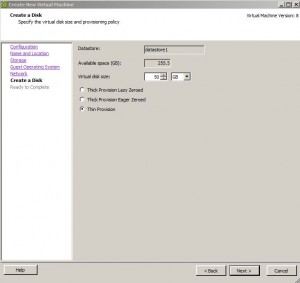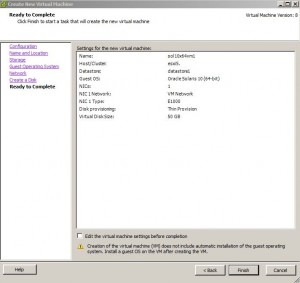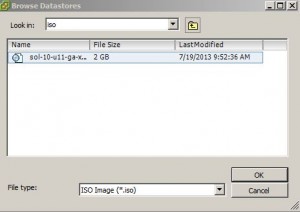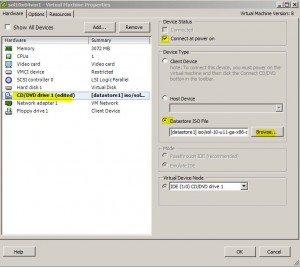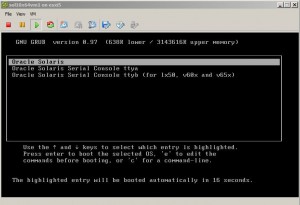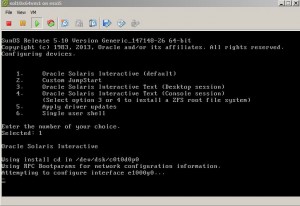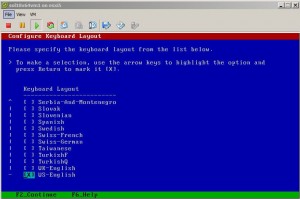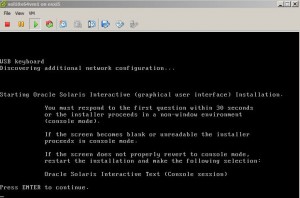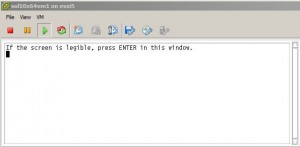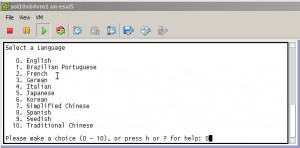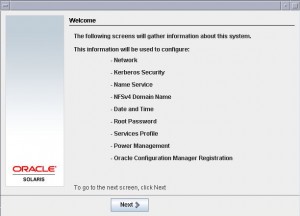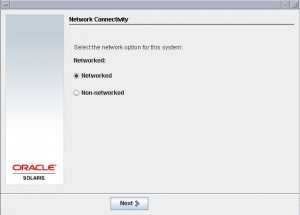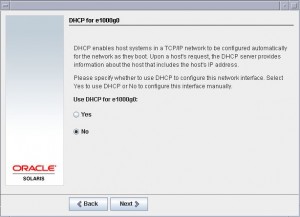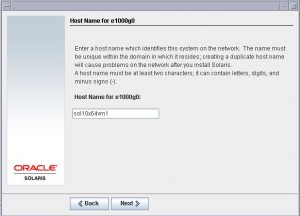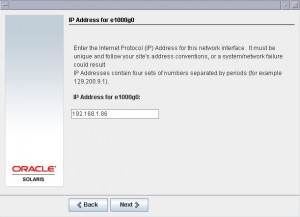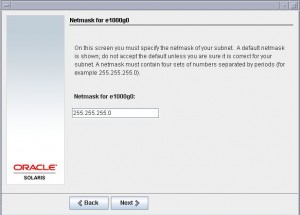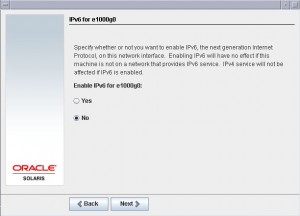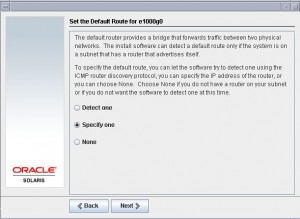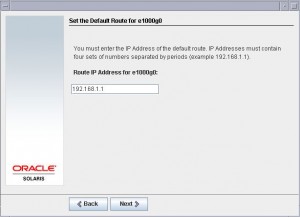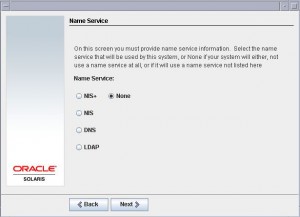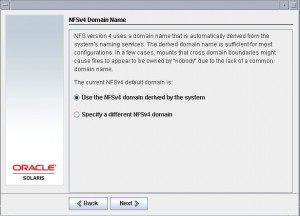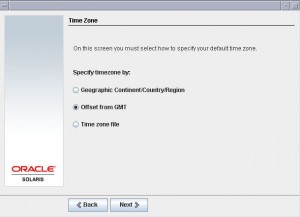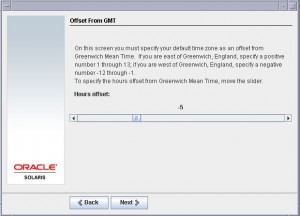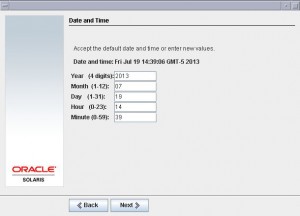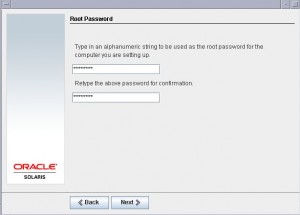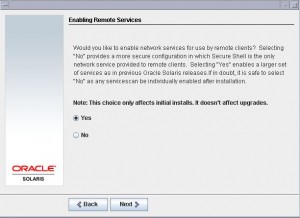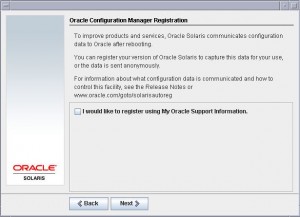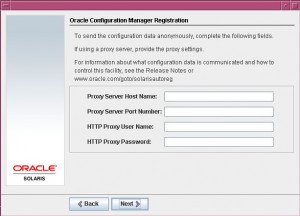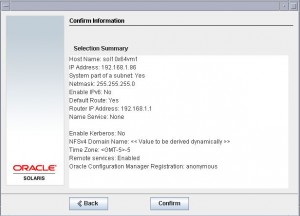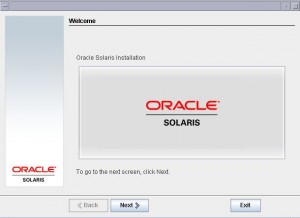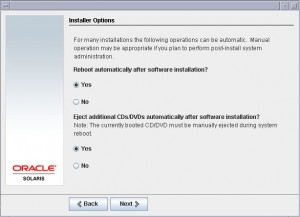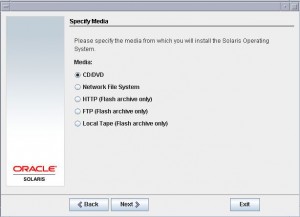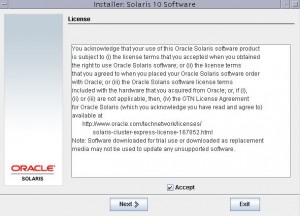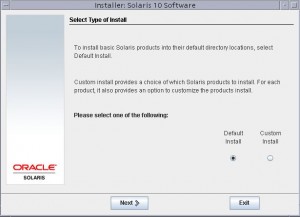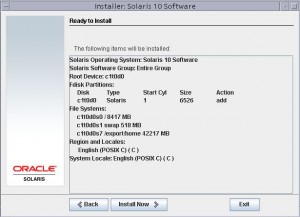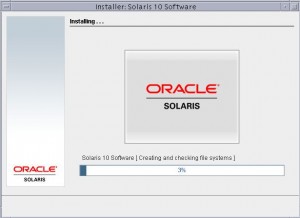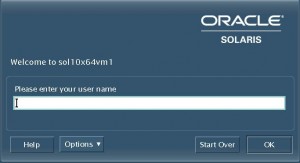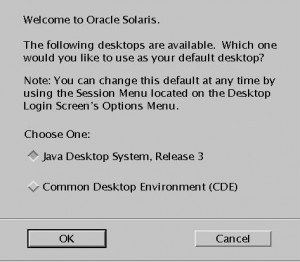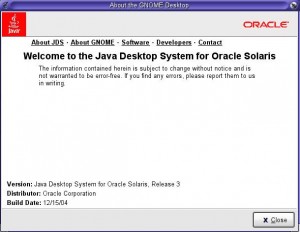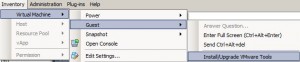Contents
Environment
* Solaris 10 u11
* VMware ESXi 5.1.0
* vSphere Client 5.1.0
Download Solaris 10 ISO Image
* Download Solaris 10 ISO image file, e.g. sol-10-u11-ga-x86-dvd.iso, from Solaris download site.
Create Guest Solaris 10 VM in ESXi 5.1
Upload Solaris ISO File to ESXi 5.1 Datastore
* See this post for details.
Create a Solaris 10 64 bit VM Named sol10x64vm1
* Enter VM name:
* Select storage:
* Select OS type:
* Setup network:
* Create a disk:
* Finish:
Mount CD/DVD
* Right click the newly created sol10x64vm1 VM, select Edit Settings…
* Select CD/DVD drive 1 > Datastore ISO File and browse to the uploaded ISO file:
* Also select Connect at power on:
* Click OK and then power on sol10x64vm1
Install Solaris 10 OS
* On GNU GRUB menu, select Oracle Solaris
* Select CLI:
* Select keyboard:
* Select install GUI:
* Select Networked:
* Select No DHCP:
* Enter hostname:
* Enter IP address:
* Enter netmask:
* Select No IPv6:
* Enter router IP:
* Select No Kerberos 5:
* Select No Naming Service:
* Select NSFv4:
* Select time zone:
* Set date and time:
* Enter root password:
* Select Enable Remote Services:
* No Registration for now:
* No proxy:
* Confirm:
* Welcome screen:
* Install options:
* Select install media:
* Accept license:
* Select default install:
* Ready to install:
* Installing:
Login
* Login as root:
* Select Java Desktop System:
Install VMware Tools
* Make sure VM has been started.
* Select Inventory > Virtual Machine > Guest > Install VMware Tools
* Once downloaded:
cd /tmp mkdir vmtools cd vmtools gunzip -c /cdrom/vmwaretools/file_name.tar.gz |tar xvf - cd vmtools ./vmware-install.pl # Accept all defaults
Configure Network
* Start VM
* Add NIC if missing. In this case e1000g0 is missing from ifconfig -a command. ifconfig e1000g0 plumb command enables e1000g0 to show in ifconfig -a command.
ifconfig -a dladm show-dev ifconfig e1000g0 plumb
ifconfig -a lo0: flags=2001000849<UP,LOOPBACK,RUNNING,MULTICAST,IPv4,VIRTUAL> mtu 8232 index 1 inet 127.0.0.1 netmask ff000000 e1000g0: flags=1000843<UP,BROADCAST,RUNNING,MULTICAST,IPv4> mtu 1500 index 2 inet 192.168.1.86 netmask ffffff00 broadcast 192.168.1.255 ether 0:c:29:3:da:f4 dladm show-dev e1000g0 link: up speed: 1000 Mbps duplex: full
* Temporarily enable NIC, this won’t survive a reboot:
ifconfig e1000g0 192.168.1.86 netmask 255.255.255.0 broadcast + up* Permanently enable NIC:
cat /etc/nodename sol10x64vm1 cat /etc/hostname.e1000g0 sol10x64vm1 cat /etc/inet/hosts ::1 localhost 127.0.0.1 localhost 192.168.1.86 sol10x64vm1 loghost cat /etc/inet/ipnodes ::1 localhost 127.0.0.1 localhost 192.168.1.86 sol10x64vm1 loghost cat /etc/defaultdomain exchange.local cat /etc/defaultrouter 192.168.1.1 cat /etc/netmasks 192.168.1.0 255.255.255.0 cat /etc/resolv.conf domain exchange.local nameserver 192.168.1.30 cat /etc/nsswitch.conf |grep dns hosts: files dns ipnodes: files dns
* Reboot:
shutdown -i6 -y -g0 # Shutdown # shutdown -i5 -y -g0
References
* Chapter 5 Configuring TCP/IP Network Services and IPv4 Addressing (Tasks)
* Solaris 10 Static IP Network configuration guide