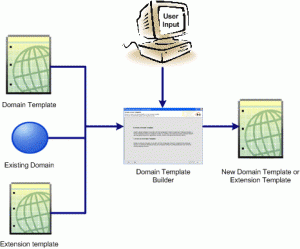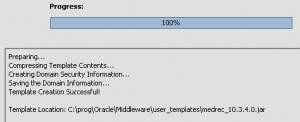Overview
* Domain Template Builder is a standalone Java application used to create domain or extension templates.
* A template is a JAR file that contains files and scripts needed to create or extend a domain.
* Operates in offline graphical mode. No console mode.
* Can be used to:
– Create custom domain template.
– Customize existing template.
What can be Modified
* Basic template info.
* Application and domain directory contents.
* SQL scripts for database configuration.
* Admin server and user config.
* Basic security config, such as users, groups, and global roles and their assignments.
* Start menu entries (Windows only).
* Customized scripts and variables.
Template Types
Domain Template
* Defines full set of resources within a WebLogic domain, including:
– infrastructure components
– applications
– services
– security options
– general environment
– OS options
* Can be created from existing domain.
Extenstion Template
* Provides additional features, such as:
– applications
– JDBC resources
– JMS components
– deployed libraries
* Used to update an existing domain.
Managed Server Template
* Defines subset of resources that are required to create a Managed Server domain on a remote machine.
Out of Box Templates
WebLogic Server Base Domain Template
* Defines a core set of resources within a domain.
* Includes:
– An Admin Server
– Basic config info
– Infrastructure components
– General environment
– OS options
* Does not include:
– Sample applications
Start Domain Template Builder
Windows
* From Start menu.
* From command console.
cd WL_HOME\common\bin
config_builder.cmdUnix
cd WL_HOME/common/bin config_builder.sh
Create Domain Templates
* Start builder.
* Select Create a Domain Template and click Next.
* Select a template domain source directory and click Next.
* Describe the template accordingly and click Next.
* Enter the name and location for template and click Next.
* Select applications to be included in template and click Next.
* Add files if needed and click Next.
* Add SQL scripts.
* Configure Admin Server.
* Configure Admin username and password.
* Configure users, groups, and global roles.
* Assign users to groups.
* Assign groups to groups.
* Assign users and groups to global roles.
* Specify Start Menu entries (Windows only).
* Prepare scripts and files with replacement variables.
* Review template and click Create.
* Click done.
Linux Example
References
* Oracle® Fusion Middleware Creating Domain Templates Using the Domain Template Builder 11g Release 1 (10.3.4)
* Oracle® Fusion Middleware Domain Template Reference 11g Release 1 (10.3.4)