Contents
Important
* Backup both Joomla and Moodle sites
Download
* Download Joomdle R0.95 for Joomla 3.x, e.g. joomdle-0.95-for-joomla30.zip, from Joomdle download site
Prerequisies
Moodle 2 Prerequisites
* Check Administration > Site administration > Server > Environment > php_extension xmlrpc is installed
Prepare Moodle 2 for Joomdle
* Login Moodle as an admin
* Go to Administration > Site administration > Plugins > Web services > Overview
* Follow the steps
Enable web services
Enable XMLRPC
Create a Specific WS User
* From Web Services Overview page, click 3. Create a specific user link
* Or go to Site administration > Users > Accounts > Add a new user
Username: joomdle_conn
Password:
Email: joomdle_conn@myjoomla.com
Check User Capability
* From Web Services Overview page, click 4. Check user capability link
* Select Potential users > Joomdle Connector
* Select Show this user’s permissions button
* Check Use XML-RPC protocol: Yes
Add a New Role
Needed if Use XML-RPC protocol: No
* Go to Site administration > Users > Permissions > Define roles
* Click Add a new role
* Click Continue to the second screen
* Enter web service name:
* Check ‘System’ as Context types:
* Check to enable capabilities:
– Use XML-RPC protocol
– View iscussions
* Click Create this Role
Assign user to the new Role
* Go to Users > Permissions > Assign System roles, and select the new role
Add a new Service
* Go to Site Administration > Plugins > Web services > External services
* Add an external service:
Add Functions to Service
* See below
Authorize User for the New Service
* Go to Site Administration > Plugins > Web services > External services
* Click Authorized users link for the newly created service:
* Add Joomdle user to authorized users list:
Create Token
* Go to Site Administration > Plugins > Web services > Manage tokens
* Click on Add
Allow frame embedding for Wrapper
* Go to Site Administration > Security > Http Securty
* Check to enable option Allow frame embedding
Install Joomdle for Moodle 2
* To allow Moodle to authenticate with Joomla! you will need to install and configure the Joomdle authentication plugin.
* This plugin can be found in the Joomdle installation package called auth_joomdle.zip moodle20 directory
Install Joomdle Authentication Plugin
* Download Joomdle, e.g. joomdle-0.95-for-joomla30.zip
* Extract auth_joomdle.zip from moodle20 directory
* Login Moodle as an admin
* Go to Site administration > Plugins > Install plugins
* Select:
– Plugin type: Authentication method (auth)
– Zip package: auth_joomdle.zip
* Click Install plugin from the ZIP file button
Configure Joomdle for Moodle
* Go to Site administration > Plugins > Authentication > Manage authentication
* Activate Joomdle plugin
* Click Joomdle Settings link
* Enter Joomla site information:
– Joomla URL: http://myjoomla.com
– Connection method: cURL
Add Functions to Service
* Go to Site Administration > Plugins > Web services > External services
* Click Joomdle external service Functions link
* Click Add functions link
* Search for Joomdle and add all functions
Advanced Moodle Configuration (Optional)
Installing Joomdle in Joomla
Install Joomdle for Joomla
* Download Joomdle, e.g. joomdle-0.95-for-joomla30.zip
* Extract joomdle-joomla-package.zip
* Login Joomla site as an admin
* Go to Extensions > Extension Manager
* Select Upload Package File tab
* Browse and select joomdle-joomla-package.zip
* Click Upload & Install button
Configure Joomdle for Joomla
* Go to Components > Joomla > Configuration
* General config:
– Moodle URL: http://lms.myjoomla.com
– Moodle version: Moodle 2.x
– Moodle 2.x auth token: copy_paste_from_moodle
– Connection method: cURL
System Health Check
* XML-RPC PHP extension is enabled
– System > System Information > PHP Information
* PHP option allow_url_fopen is on
– System > System Information > PHP Information
* Joomdlehooks User Plugin enabled
– Extensions > Plugin Manager
* Joomla to Moodle HTTP connectivity
* Moodle to Joomla HTTP connectivity
* Joomdle Web Services
Misc
Check Joomla cURL Support
* Login Joomla site as an admin
* Go to System > System Information
* Select PHP Information
* Search for curl
* If cURL is installed and enabled:
Modify autoheight.js for BigBlueButton
* This is modified for BigBlueButton display:
* Replace components/com_joomdle/js/autoheight.js with
function itspower( ifRef, setW, setH, fMargin ) { ifRef.height = 1; var ifDoc, margin = typeof fMargin === 'number' ? fMargin : 16, h, w, sTop, sLeft; try { //ifDoc = ifRef.contentWindow.document.documentElement; ifDoc = (ifRef.contentWindow|| ifRef.conentDocument); } catch( e ){ ifDoc = null; } if( ifDoc ) { sLeft = document.body.scrollLeft + document.documentElement.scrollLeft; sTop = document.body.scrollTop + document.documentElement.scrollTop; if( setH ) { //h = document.body.scrollHeight; ifRef.height = 1; //ifRef.height = h + margin; ifRef.height = window.outerHeight; } if( setW ) { //w = document.body.scrollWidth; ifRef.width = 1; ifRef.width = w + margin; } } window.scrollTo( sLeft, sTop ); }
References
* http://www.joomdle.com/en/
* http://www.joomdle.com/wiki/Installation

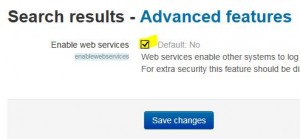
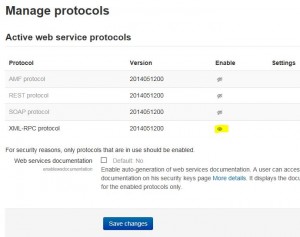
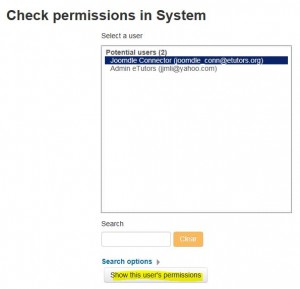
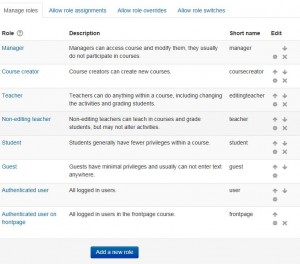
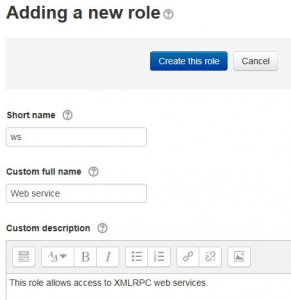
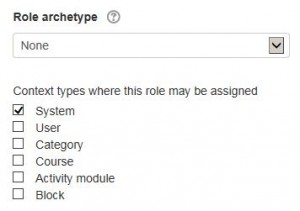
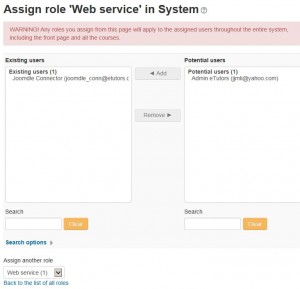
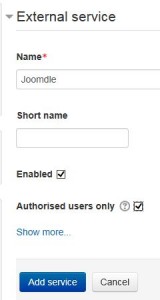
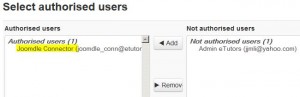
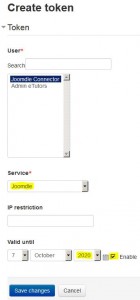
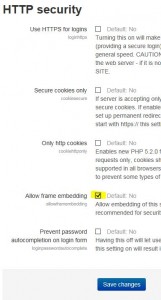
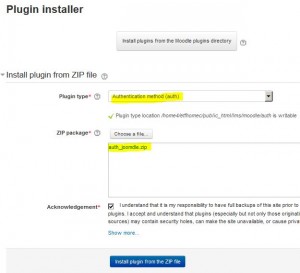

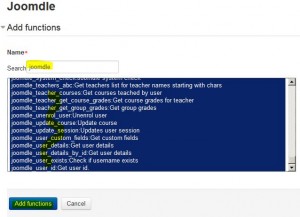
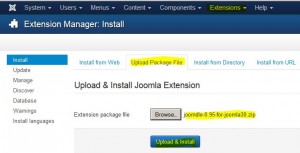
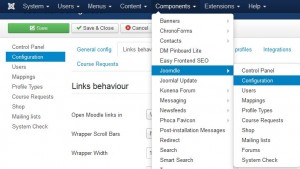
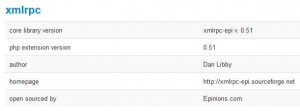
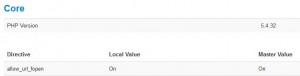
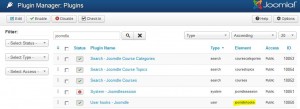
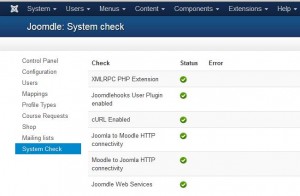
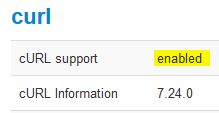
I am looking for some help in joomla moodle and joomdle. I would like an education portal created. And I would like to help do the work since the goal is for me to learn the technologies. please let me know if you know of someone who cares. thank you