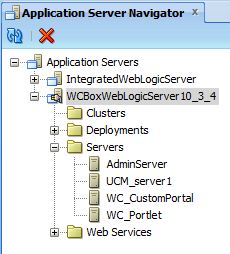In this example, we add a new WebLogic Application Server connection in JDeveloper to point to Oracle WebCenter Virtualbox WebLogic Server.
* Open View > Application Server Navigator
* Right click Application Servers and select New Application Server…
* Select Standalone Server and click Next
* Enter:
– Connection Name: WCBoxWebLogicServer10_3_4
– Connection Type: WebLogic 10.3
* Click Next and enter
– Username: weblogic
– Password: welcome1
* Click Next and enter:
– Weblogic Hostname (Administration Server): wcbox
– Port: 7001
– SSL Port: 7002
– Weblogic Domain: webcenter
* Click Next and click Test Connection. You should get all tests successful.
* Click Finish