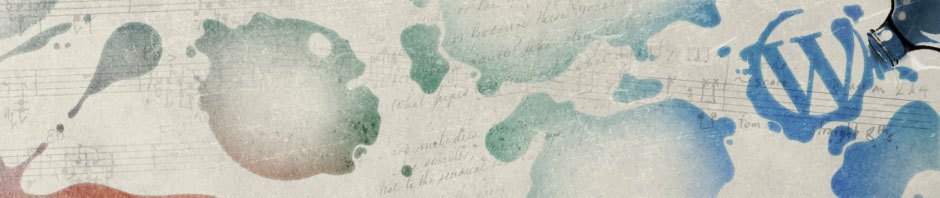Install ODI
* Download CD_10.1.3.5.0_WINDOWS.zip from OTN.
* Unzip into a temp directory.
* Change to unzipped directory. Open index.htm and follow “Installation Guide” to install ODI.
Create Master Repository
Create an Oracle User to Host Master Repository
create user snpm identified by snpm; grant connect, resource to snpm;
Create Master Repository
* Open “Master Repository Creation” Wizard from “Repository Management” folder.
* I used the following values:
Driver: oracle.jdbc.driver.OracleDriver URL: jdbc:oracle:thin:@localhost:1521:orcl User: snpm Pass: snpm id: 0 Technology: Oracle
* Click “Test Connection” button to test the connection. It should return “Successful Connection”.
* Click “OK” button to create the Master Repository.
Create Work Repository
Create an Oracle User to Host Work Repository
create user snpw identified by snpw; grant connect, resource to snpw;
Create Work Repository
* Login Topology Manager
* Go to Repositories -> Work Repositories
* Right click ‘Work Repositories’ and select ‘Insert Work Repository’
Name: WorkRepositoryOne Technology: Oracle User: snpw Password: snpw JDBC Driver: oracle.jdbc.driver.OracleDriver JDBC url: jdbc:oracle:thin:@localhost:1521:orcl
* Click ‘Test’ button twice. Should receive ‘Successful Connection’.
* Click ‘OK’.
ID: 1 Type: Development Name: WORKREPOSITORYONE
Default Logins
Topology Manager
SUPERVISOR/SUNOPSIS
Install Patch 9377717
* Patch 9377717 is needed for Oracle GoldenGate support.
* Download p9377717_101360_Generic.zip from support.oracle.
* Unzip to a temp directory.
* Go to the unzipped directory and double click ‘readme.html’ for upgrade instruction.
Upgrade Summary
* Backup original ‘oracledi’ directory.
* Backup master and work repositories.
* Remove original ‘oracledi\lib\scripts’ directory.
* Copy the content of unzipped ‘oracledi’ folder to the installed ‘oracledi’ folder overwriting existing files.
* Run ‘bin/jython.bat’ if needed.
* Upgrade master repository.
– Start ‘Master Repository Upgrade’ wizard from the “Repository Management” folder.
– Specify master repository connection parameter values. For example:
Driver: oracle.jdbc.driver.OracleDriver URL: jdbc:oracle:thin:@localhost:1521:orcl User: snpm Pass: snpm id: 0 Technology: Oracle
– Click “Test Connection” button to test the connection. It should return “Successful Connection”.
– Click “OK” button to create the Master Repository.
* Upgrade work repositories.
– Login Topology Manager.
– Right click work repository to be upgraded and click ‘Upgrade’.
* Check ODI version from either Designer or Topology Manager (Help -> About Oracle Data Integrator).
Install Patch 9449058
* Together with patch 9377717, patch 9449058 is needed for Oracle GoldenGate support.
* Download p9449058_101360_Generic.zip from support.oracle.
* Unzip to a temp directory.
* Go to the unzipped directory and double click ‘readme.htm’ for upgrade instruction.
Upgrade Summary
* Backup original ‘oracledi’ directory.
* Copy the content of unzipped ‘oracledi’ folder to the installed ‘oracledi’ folder overwriting existing files.
References
* Installation Guide that comes with ODI download.
* http://download.oracle.com/docs/cd/E15985_01/doc.10136/reference/DIKMR.pdf