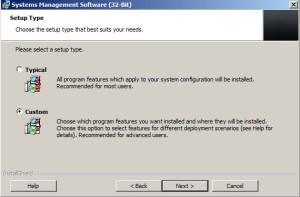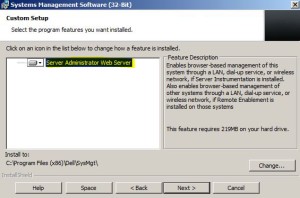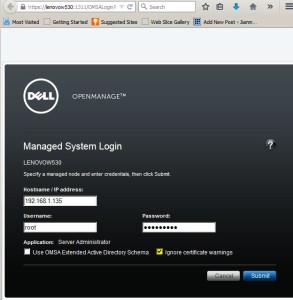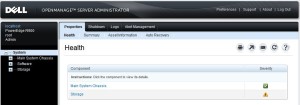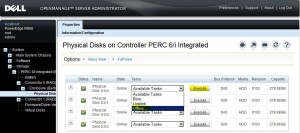Contents
Download
* Download OMSA vSphere Installation Bundle (VIB) for ESXi5.5 from here. For example, I downloaded OM-SrvAdmin-Dell-Web-7.3.0-588_A00.VIB-ESX55i.zip
* Download OMSA Managed Node for Windows from here. For example, OM-SrvAdmin-Dell-Web-WIN-7.4.0-866_A00.exe
Install
Install VIB Bundle on Host
* Login vSphere client as root
* Shutdown all VMs
* Bring ESXi host into Maintenance mode
* Enable ESXi SSH mode from host terminal if not already enabled
* Copy OM-SrvAdmin-Dell-Web-7.3.0-588_A00.VIB-ESX55i.zip to host /var/log/vmware directory
* SSH into host machine as root
esxcli software vib install -d /var/log/vmware/OM-SrvAdmin-Dell-Web-7.3.0-588_A00.VIB-ESX55i.zip
– Output:
Installation Result Message: The update completed successfully, but the system needs to be rebooted for the changes to be effective. Reboot Required: true VIBs Installed: Dell_bootbank_OpenManage_7.3.0.2-0000 VIBs Removed: VIBs Skipped:
* Alternatively, you can also run the following command from the vSphere CLI prompt from Windows machine (not tried):
esxcli.bat --server 192.168.1.135 software vib install -d /var/log/vmware/OM-SrvAdmin-Dell-Web-7.3.0-588_A00.VIB-ESX55i.zip
* Reboot host
esxcli system shutdown reboot -d 10 -r "Install Dell OMSA"
* Check OMSA is installed:
esxcli software vib list|grep OpenManager esxcli software vib list|grep Dell
Install OMSA Client on Workstation
* Double click OM-SrvAdmin-Dell-Web-WIN-7.4.0-866_A00.exe to unzip content into a temp directory, e.g. C:\prog\OpenManage
* Change directory to C:\prog\OpenManage\windows
* Double click setup.exe
* Select Custom Install
* Select Server Administrator Web Server feature
Use Server Administrator
* Double click Server Administrator icon
* Login ESXi server. Make sure to check the option to ignore certificate warnings.
* Front page:
Taking Disk Offline
* Login OMSA
* Take disk offline
References
* OMSA in a ESXi host
* Dell OpenManage Server Administrator